Full Procedure: Setup before the Submission of Life Certificate Online
Here is the step by step procedure of setting up the Jeevan Pramaan App and the Biometric device on your Laptop/PC so that you can fill and submit your certificate easily every year, please read carefully.
This post covers the following topics:-
- Downloading and Installation of the Jeevan Pramaan Application.
- Downloading and Installation of the 'fingerprint scanner' Drivers and 'RD Service'.
- Registering your fingerprint scanner.
First and Foremost
You need two things for this:
1 - A fingerprint scanner device (only STQC certified allowed)
2 - A PC or a Laptop.
Secondly,
Softwares to be downloaded before the submission of the Digital Life Certificate:-
1 - Jeevan Pramaan app from the jeevanpramaan.gov.in website.
2 - Driver/Software for the fingerprint scanner device.
Let's start
Download, Install and Setup the Jeevan Pramaan App
1. Now First of all download the Jeevan Pramaan App from official website of Jeevan Pramaan here - https://jeevanpramaan.gov.in/
2. Click on the download button from the top menu.
3. Enter your e-mail id, fill the captcha and click "I agree to download" and the software will be downloaded to your PC.
4. In a zip file named "JeevanPramaanInstallerW" will be downloaded that has the size 2.64MB. Extract it.
There will be three files inside the folder - One the Application setup(executable file) and other two are the pdf files having the Installation guide and the Biometric devices drivers list.
Click here to download these files.
5. Click on the setup file and install the Application on your PC/Laptop.
That's it for the Jeevan Pramaan App.
| Jeevan Pramaan App Icon |
Installation and Registration of the Biometric device:
What is RD Service?
RD Service is "Registered Device Service". A software that is required to register your biometric device with UIDAI. So if your device is registered with UIDAI it will be called as 'Registered Device' and will be able to fetch and store the Aadhar details of the pensioner.
Only the registered devices are allowed to submit the Digital Life certificate.
Here is the list of the recommended fingerprint scanners to fill and Submit the Jeevan Pramaan Patra online.
 |
| List of all the Biometric devices supported by Jeevan Pramaan App |
Only STQC certified biometric devices are allowed for DLC (digital life certificate) that meet compliance of UIDAI to enable Aadhaar based authentication.
So the fingerprint scanner in use here is Mantra MFS100.
Download the drivers from the official Mantra website.
1. Go to Mantra website
2. Click on download, then select 'Drivers and Documents'.
3. Enter captcha and click on 'Submit' button. It will take you to the next page. See below Image.
4. Now the download include several things like - Client service, RD service, Drivers, Android App etc.
You Just Download two things - Driver and RD Service.
5. Now Install the Driver 1st and then the RD Service.
After the Successful installation your fingerprint scanner is now working and ready to be used to submit your DLC. But before that There's one more thing you need to do - 'Register your Biometric device online'.
 |
| Mantra Icon after installation |
Register your fingerprint scanner: RD service for Jeevan Pramaan online
1. Go to this link here.
2. Click on the Payment button.
 |
| Click on the payment button |
3. Select 'RD Service' out of three options.
 |
| Click the box before RD Service |
4. A form will appear. Fill the following details -
 |
| RD Service Registration form |
A) Name, Mobile Number, E-Mail
B) Serial Number of your Device [see below the fingerprint scanner the serial code and enter it here]
C) Select either One Year subscription Rs 100 or One Year with Warranty Rs 250 option.
D) Country, State, City
E) Address, Pay for[RD Service], Remarks[RD Service] and Pin code.
5 Click Pay now and make payment on the next page.
6. Your fingerprint scanner is now officially registered for 1 year.
[You have to re-register the fingerprint scanner after the time limit is over.]
7. Download the registration certificate.
Finally test your fingerprint scanner.
Another window will also appear so that you can test the device by scanning your finger and it will display the successfully captured message.
Now everything is setup.
1. Jeevan Pramaan App downloaded. ✔
2. Drivers and RD Service installed for the fingerprint scanner. ✔
3. RD service enabled/ Biometric device registered officially. ✔
90% work is done now. The only thing left is to fill and submit the Life Certificate online using the recently installed Jeevan Pramaan App on your computer.
These are the three things need to be done before it can enable the user to file and submit the Life Certificate online. Registering the fingerprint scanner is mandatory as only the registered devices are allowed to submit Jeevan Pramaan Patra.
It is very easy to setup the Softwares and drivers on computer and a one time process. Once installed, can be used every year. Just keep the biometric device drivers updated from the website by checking it on regular intervals.
The submission process from the android smartphone is also effortless, a little bit similar to the computer one though. You need to install the Jeevan Pramaan App and the biometric device driver and RD Service apps. And also the device needs to be registered, don't forget.
Both the apps are available on their respective websites as mentioned and seen above. You won't have any difficulty in the installation on your smartphone. Just need an OTG cable to connect the scanner.
Hope I've covered everything that needs to be done, will update if find something is missing.
Have a nice day! 👍

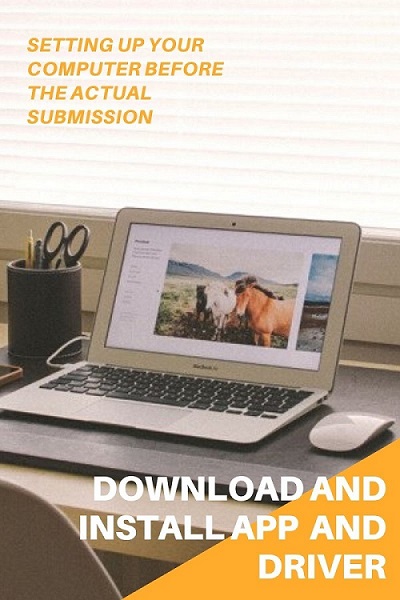
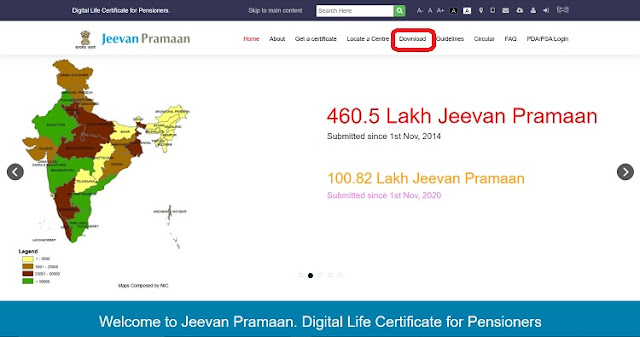
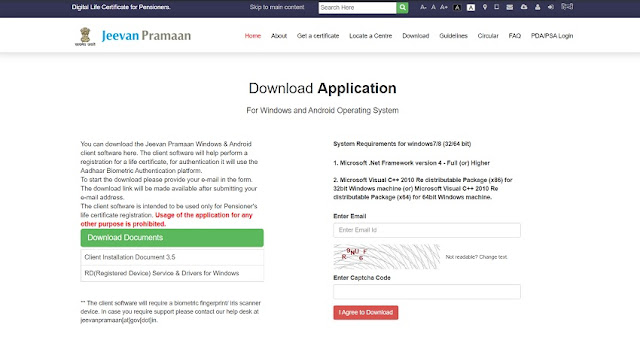

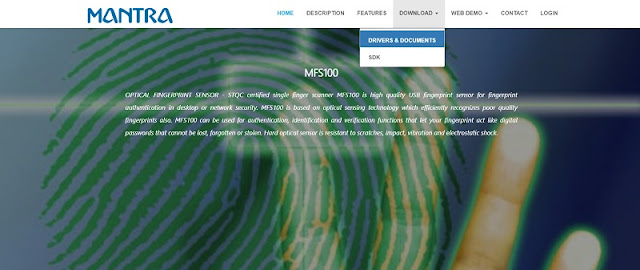
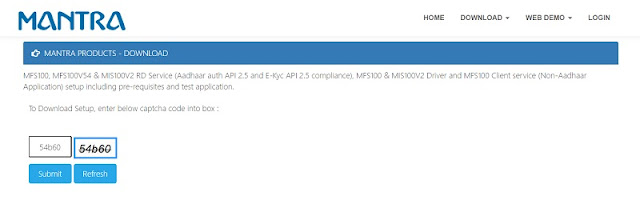




0 Comments